⬇️How to Install the SDK
This guide will show you how to install the Metaverse Cloud Engine Unity SDK
Requirements
Unity 2022.3 (LTS): https://unity3d.com/get-unity/download
Latest Git Version: https://git-scm.com/downloads
Please install the requirements before continuing. Most issues occur because the requirements are not installed. Make sure to restart your computer when all the requirements are installed.
Installation Instructions
Once all of the required software is installed, from the Unity Editor open the "Package Manager" by going to Window > Package Manager.
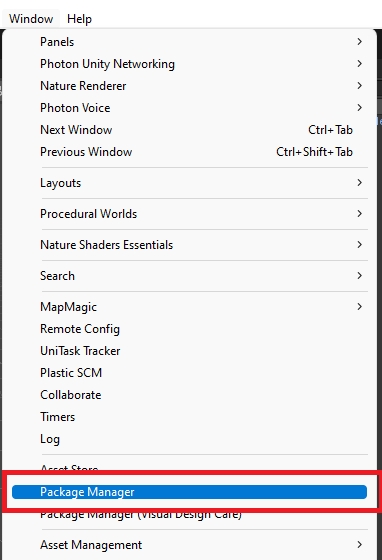
(Don't worry if your options don't match mine)
Click the + icon in the top left of the Package Manager window, then Select "Add package from git URL..."
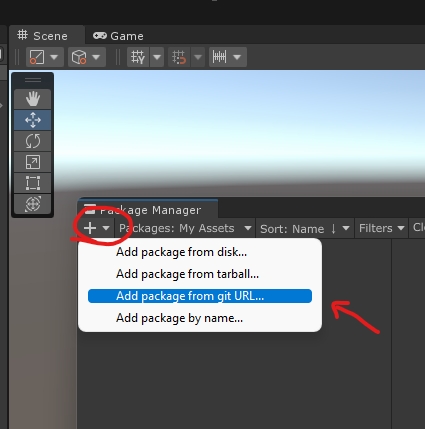
Copy and paste this URL into the field that appears: https://github.com/ReachCloudDevelopers/MetaverseCloudEngine.Unity.SDK.git
Click all of the positive options in the dialogues that appear.
You have successfully installed the Metaverse Cloud Engine Unity SDK!
Last updated
Was this helpful?